Key Takeaways
- Create a GA4 property and configure a web data stream for tracking.
- Create a GTM account and container, and install GTM code snippets on your website.
- Use the GA4 Measurement ID to create a “GA4 Configuration” tag in GTM, triggered on “All Pages.”
- Use GTM’s Preview mode to test the setup, then publish the container for live tracking.
- Leverage GA4 insights to track user behavior and improve website performance.
Web analytics has become a cornerstone of understanding user behavior and optimizing online strategies. Google Analytics 4 (GA4), the latest iteration from Google, stands at the forefront of this analytical revolution. Having replaced the Universal Analytics, GA4 offers a more intuitive and user-centric approach to data analysis, making it an essential tool for businesses and marketers alike.
Since its initial rollout, GA4 has undergone significant enhancements, boasting features that cater to the ever-changing needs of the digital world. From improved user privacy controls to more comprehensive and customizable data reporting, GA4 is not just an upgrade but a complete transformation of the analytics experience.
Our comprehensive guide for 2024 delves into the nuances of setting up GA4 in conjunction with Google Tag Manager (GTM). This pairing streamlines the data collection process, offering a more efficient way to gather insightful information about your website visitors. Whether you are transitioning from Universal Analytics or starting anew, this guide ensures you harness the full potential of GA4. We cover all the latest features and updates, providing step-by-step instructions and expert tips. This guide is designed to make your transition to GA4 seamless, equipping you with the knowledge to leverage this powerful analytics tool for your business’s growth in 2024 and beyond.
Why is Google Tag Manager Important?
Google Tag Manager (GTM) plays a crucial role in enhancing the functionality and ease of use of Google Analytics 4 (GA4). By using GTM, businesses can integrate various tracking and analytics tags across their websites without needing to modify the site’s code directly. This integration is particularly beneficial with GA4, as it allows for a more efficient and straightforward setup. GTM streamlines the process of collecting detailed user interaction data, which is essential for the advanced analytics capabilities offered by GA4. With GTM, marketers and website owners can quickly deploy and update tags, ensuring that their data collection is aligned with the latest GA4 features and best practices.
Let’s dig into how to set up GA4 with GTM. The simplified process is as follows:
Create A New GA4 Property
If you don’t already have GA4 set up for your website, you’ll need to create a new GA4 property.
- Navigate to your Analytics account
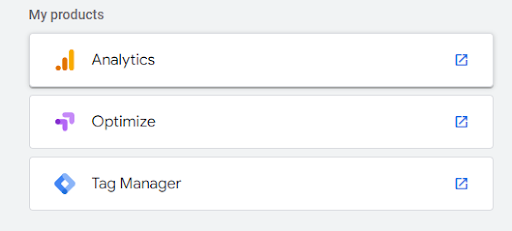
- Create A New Property
You can access property creation through the Analytics Admin Tab
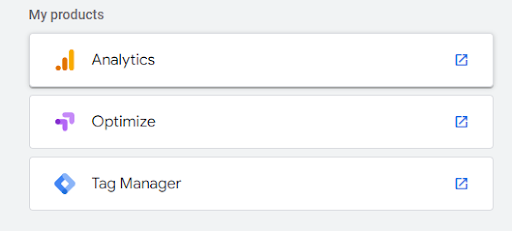
- Name Your Property
- Choose Your Business Size & Industry
- Select Your Objectives
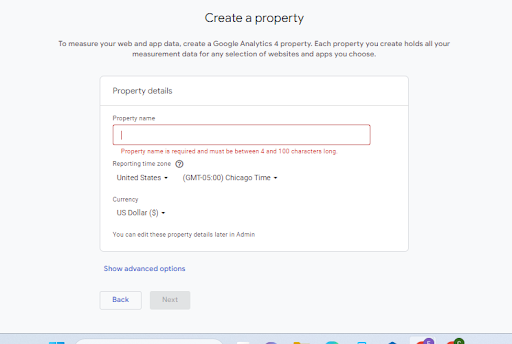
Create A Data Stream for Your Website in GA4
Once you’ve created your new property, you’ll want to create a data stream optimized for your desired collection platform.
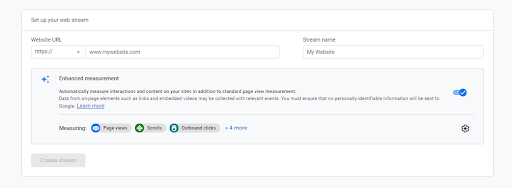
- You’ll then input your website URL and stream name and select “create stream.”
Here, you can see your GA4 Measurement ID, which you can later input into GTM to create your tags.
Create an Account in GTM
- Navigate to your account home page
- Create a new account
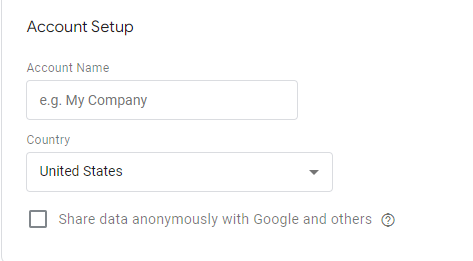
If you have multiple Google accounts, you’ll then link to the proper account.
- Name your Container
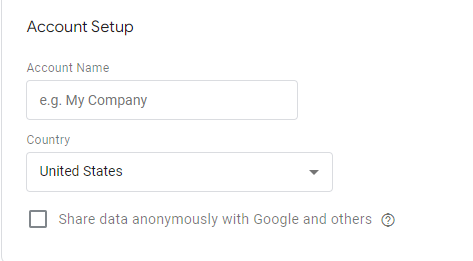
This will be the name of the website you are tracking activity on.
- Click “Create”
Install Your GTM Code on Your Website
- A new window will appear with your GTM Code and Container ID
- Install your GTM Code on all pages of your website
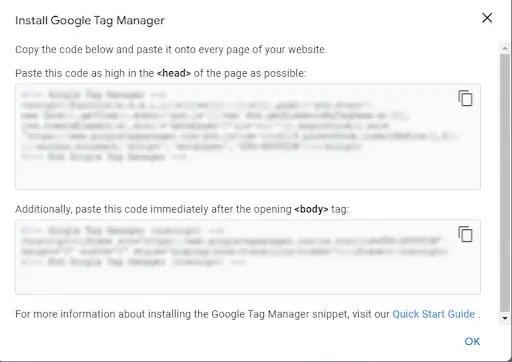
Add a GA4 Configuration Tag in GTM
- Navigate to Your GTM workspace
- Select “Add a new tag”
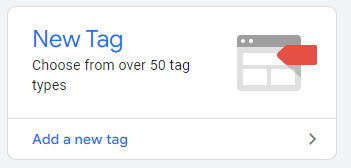
- Choose Type: GA Configuration Tag
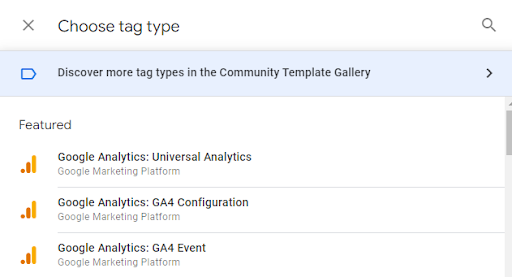
- Enter Your Measurement ID from your GA4 Property
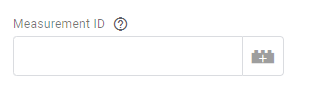
Set Up Your Triggers
Within Your GA4 Tag Configuration, set up any desired triggers you’d like to track using GTM

- Create a page view trigger for all pages
- Click Save, and your trigger should begin firing.
Test Your Tags
Last, but not least, make sure to test your tags to ensure they are firing properly!
- Within your GTM Workspace, Select Preview
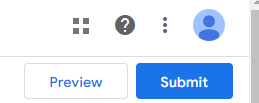
- Input your website’s URL and click connect

- Your website will open in another browser, and you should be able to see that your GA4 Configuration Tag has been fired.
Happy Measuring!
Recent Updates to GA4 and Tips for Maximizing Its Use
As Google Analytics 4 continues to evolve, staying abreast of its latest updates is crucial for businesses and marketers. Over the past year, GA4 has seen several enhancements designed to improve user experience and provide more comprehensive insights. Here are some key updates and tips for getting the most out of GA4:
1. Enhanced User Privacy Features: GA4 has increased its focus on user privacy, introducing new features that comply with global privacy regulations. This includes more refined data controls and user consent options. Tip: Ensure your website’s data collection policies align with these features to maintain user trust and legal compliance.
2. Improved Predictive Analytics: The introduction of advanced predictive analytics in GA4 allows businesses to anticipate future trends and user behaviors better. Tip: Utilize these predictive insights to tailor your marketing strategies and stay ahead of customer needs.
3. Expanded Integration Capabilities: GA4’s enhanced integration with other Google tools, like Google Ads and Data Studio, provides a more seamless experience. Tip: Leverage these integrations to create a unified marketing approach and analyze data across platforms efficiently.
4. Refined Audience Segmentation: GA4 has improved its audience segmentation capabilities, enabling more precise targeting. Tip: Use these improved segmentation tools to create highly targeted marketing campaigns and improve user engagement.
5. Advanced Reporting and Customization: With more customizable reporting options, GA4 users can now access insights that are more relevant to their specific needs. Tip: Regularly customize and review your reports to focus on the metrics that matter most to your business goals.
Getting the Most Out of GA4: Additional Tips
- Regularly Review New Features: Stay updated with GA4’s frequent updates and explore new features as they are released.
- Focus on User Engagement: Utilize GA4’s enhanced metrics on user engagement to refine your content and user experience strategies.
- Experiment with Custom Configurations: Take advantage of GA4’s flexible configuration options to tailor your analytics setup to your specific business needs.
- Utilize Cross-Platform Tracking: With GA4’s improved cross-platform tracking, monitor user journeys across different devices and platforms for a more comprehensive understanding.
- Invest in Learning: Given GA4’s evolving nature, investing time in learning and training can significantly enhance your ability to utilize its full potential.
Staying current with GA4’s advancements and applying these tips can significantly enhance your analytical capabilities, providing deeper insights into user behavior and more informed decision-making for your digital strategy.
Work With Us
While the setup of GA4 with GTM is generally a straightforward process, it’s important to acknowledge that it can appear daunting, especially for those new to the platform or without extensive experience in Google Analytics and Tag Manager. Google Analytics, with its depth and breadth of data, can sometimes feel overwhelming, even to seasoned marketers. It’s not unusual to encounter challenges or have questions when navigating the intricacies of GA4 and GTM.
Recognizing this, it’s perfectly okay to seek expert guidance. At Fahrenheit Marketing, we understand the complexities and nuances of Google Analytics and Tag Manager. Our team comprises dedicated analysts and marketers who possess a wealth of experience in these tools. We are committed to helping you set up your GA4 property efficiently and ensuring your tracking is implemented correctly to gather the most valuable insights.
Whether you need assistance with the initial setup, optimizing your existing GA4 configuration, or have specific questions about data interpretation, our team is here to provide the support and expertise you need.
Don’t hesitate to reach out to our team of digital experts and schedule a consultation today. With Fahrenheit Marketing by your side, you can unlock the full potential of Google Analytics and drive meaningful results for your business.
